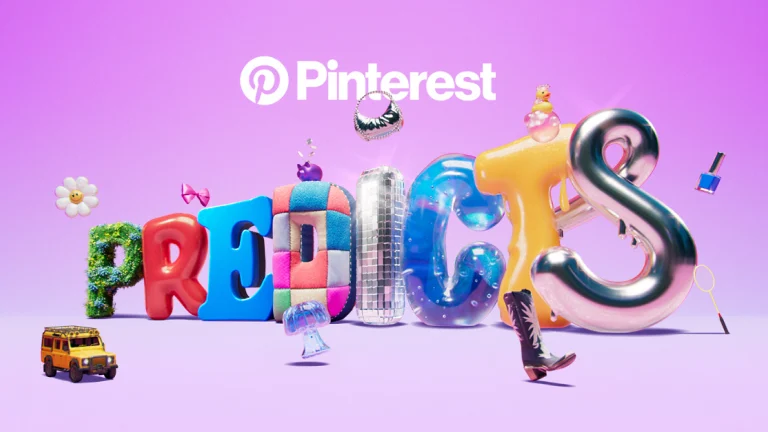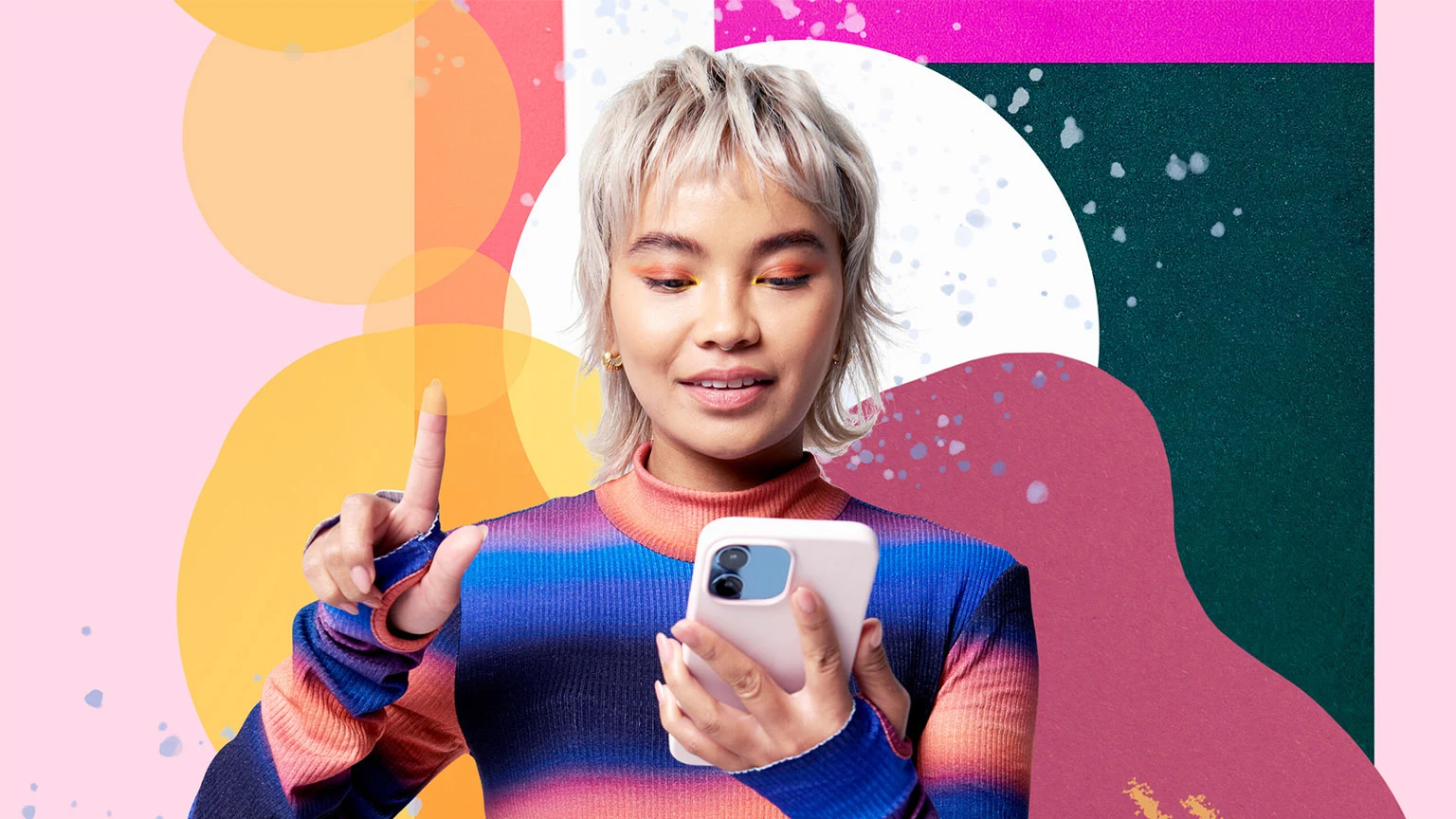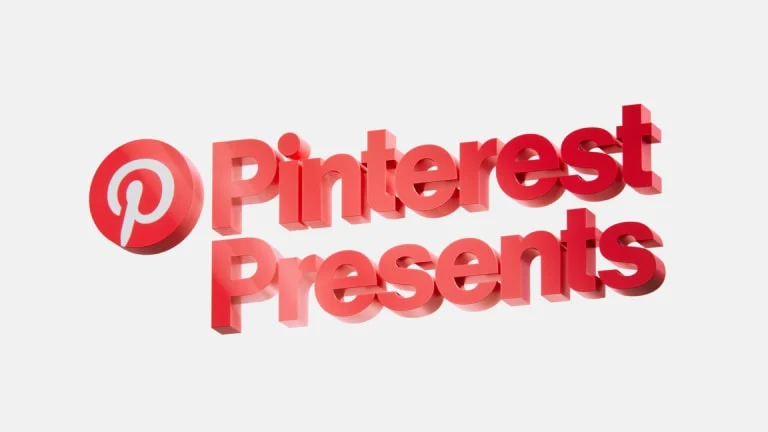How to optimize your product feed on Pinterest
January 9, 2024
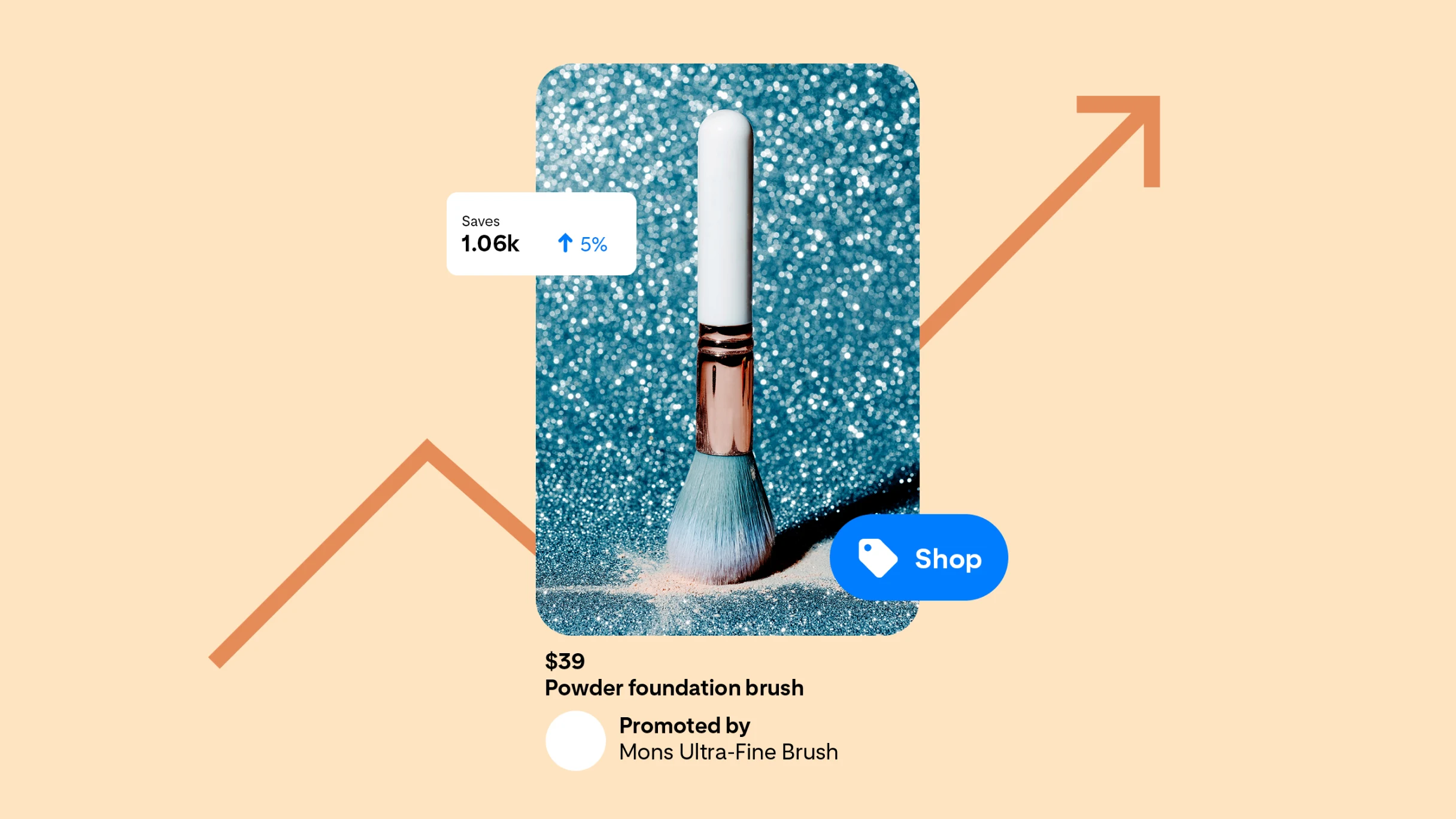
Selling products on Pinterest? You’ll want to read this. We’re sharing our top tips to optimize your product feed and get in front of more shoppers. A better feed means better performance. And better performance means more potential customers finding your brand and shopping your store.
If you’re already using Pinterest for sales objectives, you’ve probably already uploaded your product feed. But… when was the last time you gave it a makeover?
Your product feed (also known as a data feed, data source or product catalog) powers important lower funnel tools like product Pins and shopping ads. Its data informs how our system recommends your content across Pinterest and which people see your Pins. It also impacts how your brand shows up on the platform, with important information like product description and images right on the Pins.
Your data is only as powerful as you make it. So we recommend an occasional tuneup to ensure your feed is in optimal health. After studying hundreds of Pinterest campaigns, we’ve narrowed down our key tips for optimal product feeds. They span three main topics: metadata, product organization and targeting.
Let’s dig in.
Make your metadata meaningful
Your product feed’s metadata contains helpful information about the products you want to showcase. Its inputs include Pin fields like title, description, price and category. Pinterest then uses your metadata to target your product Pins to people most likely to be interested in them.
Add more detail
Because our systems pull from these fields to inform recommendations and targeting, you’ll want to make these fields really comprehensive. That means clear, specific information about each product you’re selling on Pinterest.
For example, let’s say you’re trying to sell a desk lamp. Your metadata should include precise information for the title field, description and price. Think about the types of characteristics your audience might be interested in that really help explain what you’re selling. For example, is it battery-powered or corded? Yellow or black? The more details you provide, the better Pinterest can target your product Pins to potential shoppers.
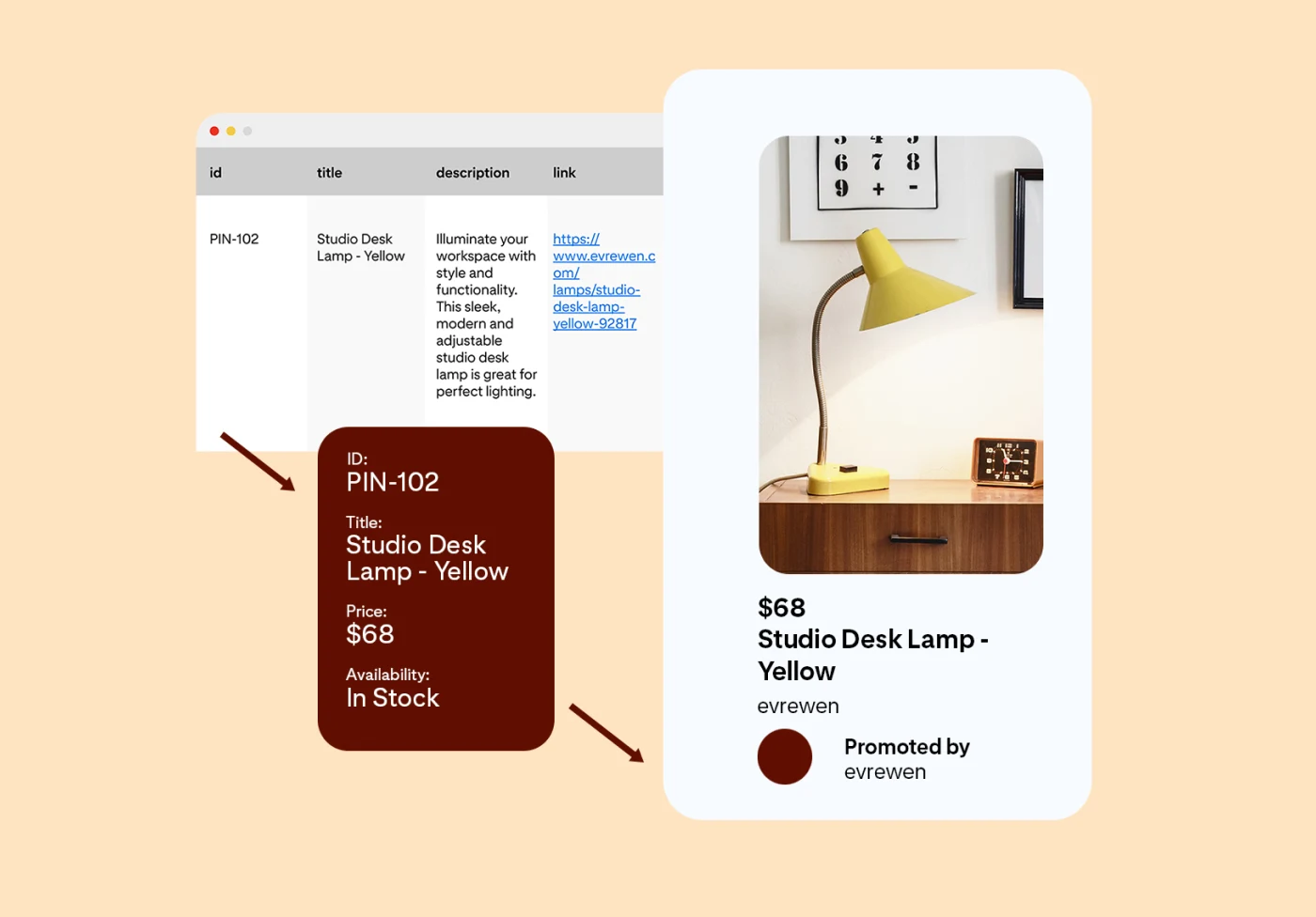
Use keywords in your titles and descriptions
Think about how people search for products like yours, and include meaningful keywords in text fields. This will help improve your discoverability for both people searching for specific ideas, and people casually browsing in your product category. Win-win.
Using a mixture of broad and exact words and phrases will help trigger more queries. For example, the title and description of this featured Pin have several keywords that our system can use to target this product to people looking for fans or similar features. Using a combination of broader keywords like “bedroom” and “living room” with more exact descriptors, like “tropical ceiling fan”, can help your ads or Pins show up in more searches and feeds.
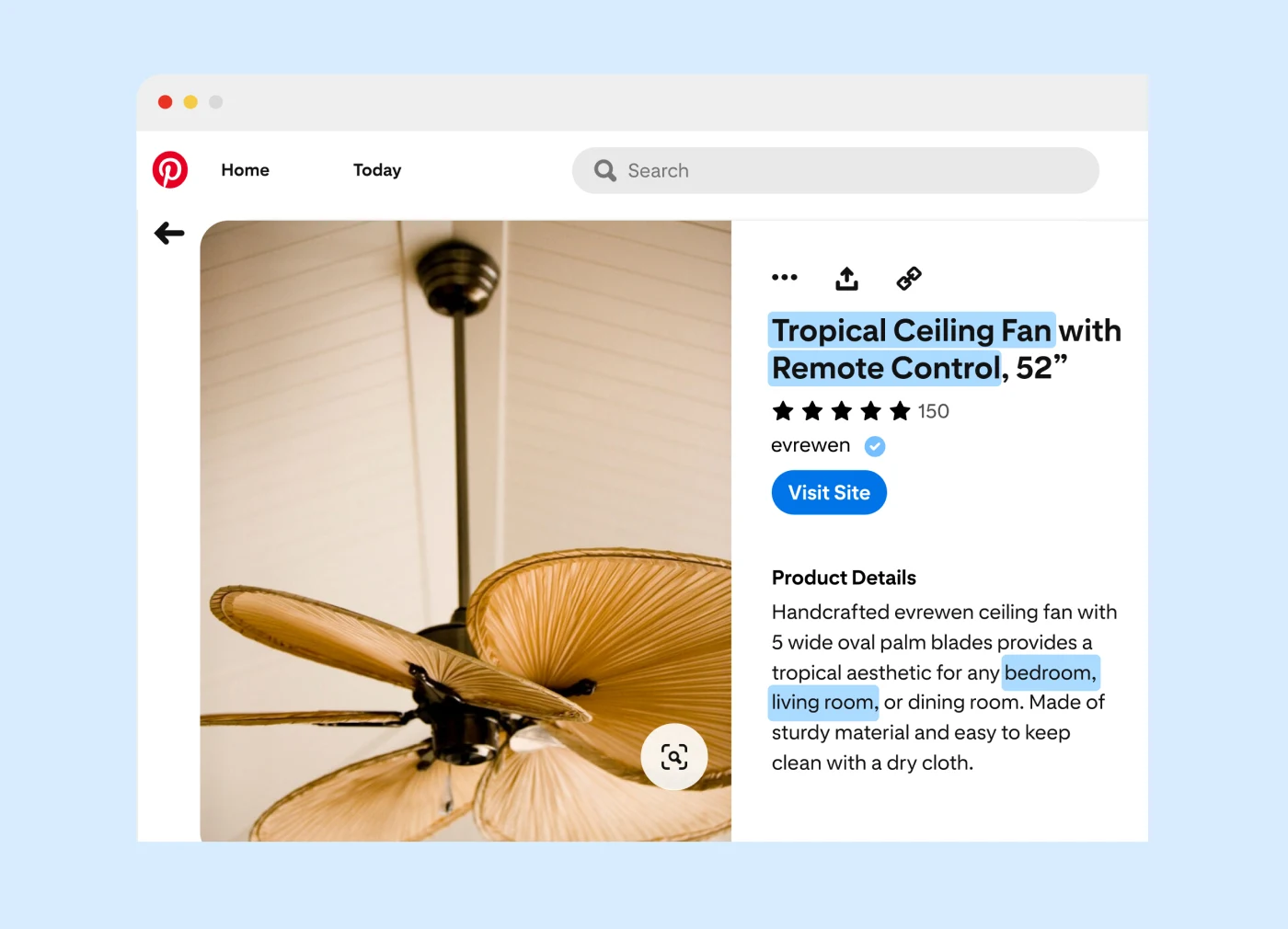
Perfect your product groupings
Product groupings power delivery behind the scenes. They’re not outwardly visible to people using Pinterest to shop. Rather, they impact how our systems decide which products to show, where. Tagging your products into multiple levels of categorization will help you score better in relevant searches and shopping categories. Skip a category, and you might accidentally skip a shopper.
Add multiple levels of product classification
Make your product categories as detailed as possible. For example, if you sell headphones, don’t just include the word “Electronics” as the sole category in your product feed. Use a full taxonomy of broader categories and subcategories to help our systems parse more opportunities to show your product. Items with multiple levels of product hierarchy can also positively impact checkout propensity.1
For headphones, that might look like: Electronics > Audio > Audio Components > Headphones & Headsets > Headphones
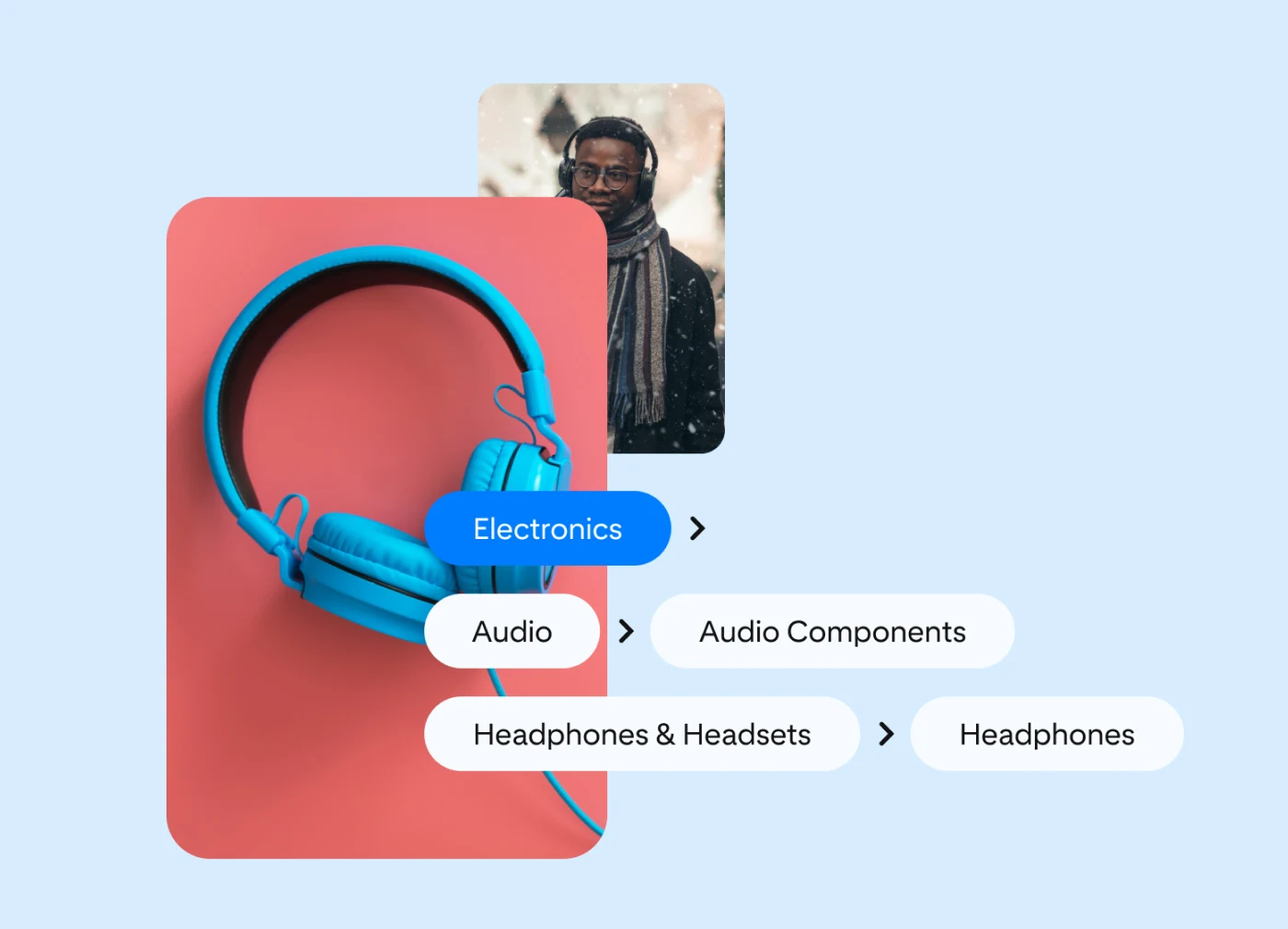
Make it easy for shoppers to find your products
Product groups are collections of related products that share similar characteristics like style, price range or intended use. Think of them like store departments or aisles. For example, a furniture store might have product groups for upscale wooden furniture or farmhouse-style decor. You wouldn’t want your customers to arrive at your store and find all the products thrown together—so don’t do this on your feed either. Think about how you organize products within your Pinterest profile so it’s easy for shoppers to find what they want.
Keep an eye on segmentation
When you run shopping ads, you can promote specific product groups. This helps shoppers discover more of your products they might like to buy. Whilst it might be tempting to put products in every possible group, you should only include them once in any given category. Not only does this improve the shopping experience, it also helps you measure campaigns more neatly on your end.
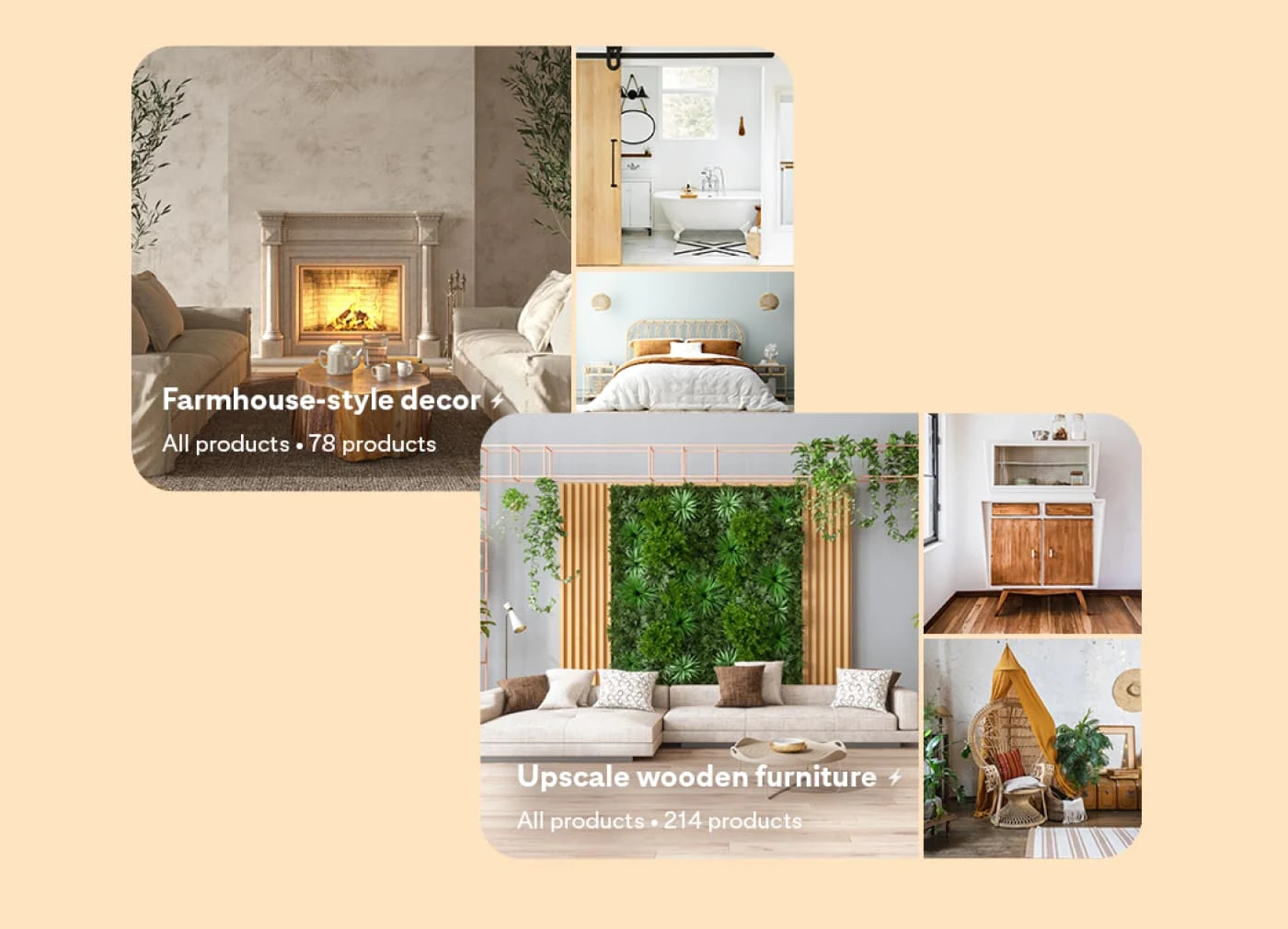
Avoid targeting restrictions
Your feed’s metadata is just one of many signals that Pinterest uses to power recommendations and targeting. It’s best to let the platform’s tools and algorithms do their magic, without adding extra restrictions on top.
When you run shopping campaigns, avoid adding your own targeting restrictions. It may seem counterintuitive at first, but adding restrictions can actually limit your reach and reduce the effectiveness of our other tips. Trust the feed and trust the process. Let the power of Pinterest and your metadata do the heavy lifting!
Ready, set, optimize
Now that you’ve got your optimization ducks in a row, you’re ready to go. Head over to Pinterest Catalogs to check your data sources and start refining your connected feeds. If you have a Pinterest rep, you can also ask them to check your Feed Health Score for additional insights.
These feed tips are part of a broader series about lower funnel campaigns on Pinterest. For more best practices, check out the free Path to Performance course and the Manage and optimize your catalog course on Pinterest Academy.